Import/Export Performance Data to DigitalBeef Breed Registry Portals
1. Set up the Association Connect section for your herd.
Click Association Connect under the Tools column of the Settings Menu. 
Once you are here, click on the Add Association button. Select your breed association from the drop-down and click Add Association.
A tab for that association will be added to this section.

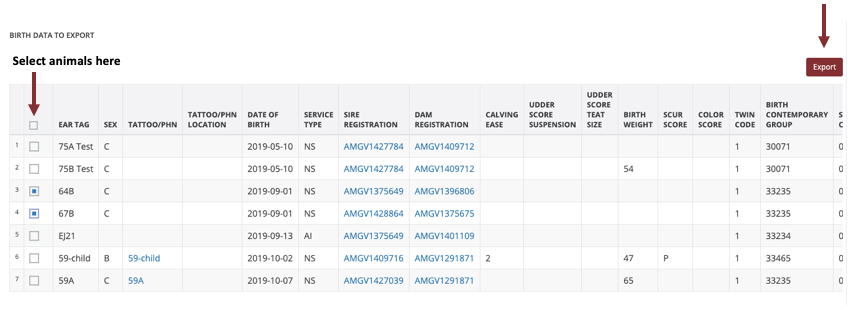
Note: they will also stay in the export table until you import information for those animals so you don't lose the ability to export them.

Note: To see how to set up your portal to show this data, click here.
Once you are here, click on the Add Association button. Select your breed association from the drop-down and click Add Association.
A tab for that association will be added to this section.
2. Export your data into your DigitalBeef Registry Site.
Click the tab for the data you wish to export. Once you are in that section, select the checkboxes of the animals you wish to export. Once you've selected all you wish to export, click the marroon export button to the top right of the table.3. Import association data from the exports into CowCalf.
The animals you've exported will move down to the import table. Once you've gone to your registry site and processed your registrations, you can then come back and Import your association data. Click the import button to import the new data. Any that have not validated in the association site will sit in this queue until you've registered them in your registry site.Note: they will also stay in the export table until you import information for those animals so you don't lose the ability to export them.
4. View the Association Data
Go to the animal record and view the performance table.Note: To see how to set up your portal to show this data, click here.
Related Articles
Import/Export Performance Data to DigitalBeef Breed Registry Portals (BETA)
1. Set up the Association Connect section for your herd. Click Association Connect under the Tools column of the Settings Menu. Once you are here, click on the Management Tab. Click "Add Association". Select your breed association from the ...Import/Export Performance Data to Non-DigitalBeef Breed Registry Portals (BETA)
1. Set up the Association Connect section for your herd. Click Association Connect under the Tools column of the Settings Menu. Once you are here, click on the Management Tab. Click "Add Association". Select your breed association from the ...Import/Export Performance Data to Non-DigitalBeef Breed Registry Portals
1. Set up the Association Connect section for your herd. Click Association Connect under the Tools column of the Settings Menu. Once you are here, click on the Add Association button. Select your breed association from the drop-down and click Add ...Getting New Animal Data Into The Portal
There are a number of ways to get data into the import. 1. Mass Data Import The import section can be found by going to Settings Icon > Tools > Import. Here you can select your association, the tool you use, or a generic option to import data into ...Work your cattle with WorkCarts
Cattle WorkCarts are where you go when you want to create a table with all of the animals you wish to work and tasks you plan to complete. ** If there is a task you'd like added, send me a note at hello@digitalbeef.com with the title "WorkCart ...