Getting New Animal Data Into The Portal
There are a number of ways to get data into the import.
1. Mass Data Import
- The import section can be found by going to Settings Icon > Tools > Import. Here you can select your association, the tool you use, or a generic option to import data into your portal.
- If you import your data and something seems off, email me at hello@digitalbeef.com with the "Import Issue" as the title.
- You should only have to do this once for your initial portal setup.
2. + Menu
. 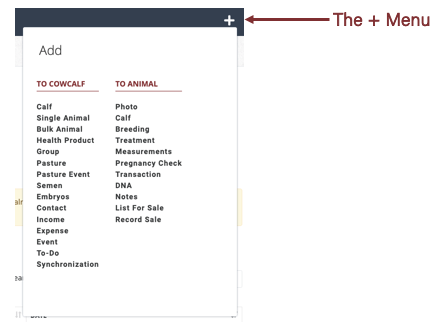
- The + Menu can be accessed from every page on the site. You do not need to be in a specific section to enter data into the portal.
- On the left-hand side you will find forms to enter inventory or non-cattle specific items.
- On the right-hand side you will find forms to enter data for a single animals.
3. Bulk Actions
- The Bulk Actions Menu can be found above most tables in the portal. You can select one, a few or all animals in the table to add data to.
- For large data imports we suggest going to the WorkCart instead of using the Bulk Actions menu.
4. New Inventory Cattle WorkCart
- You get to the WorkCart by going to the Mega Menu > Other > Work Your Cattle. You can also use the quick icon on the lefthand side of the portal if you've added it to your list.
- The Cattle WorkCart is where you can go to select groups or pastures and assign a number of tasks to be added to animals at one time. Learn more about that here.
Related Articles
Animal Record Deep Dive
Overview The animal record is where you go to view details about a particular animal. This includes historical and current information for the animal. This section is customizable, you can learn more about that here. If you are adding information to ...Import/Export Performance Data to Non-DigitalBeef Breed Registry Portals (BETA)
1. Set up the Association Connect section for your herd. Click Association Connect under the Tools column of the Settings Menu. Once you are here, click on the Management Tab. Click "Add Association". Select your breed association from the ...Import/Export Performance Data to DigitalBeef Breed Registry Portals
1. Set up the Association Connect section for your herd. Click Association Connect under the Tools column of the Settings Menu. Once you are here, click on the Add Association button. Select your breed association from the drop-down and click Add ...Import/Export Performance Data to Non-DigitalBeef Breed Registry Portals
1. Set up the Association Connect section for your herd. Click Association Connect under the Tools column of the Settings Menu. Once you are here, click on the Add Association button. Select your breed association from the drop-down and click Add ...Set Up Your Herd Settings
The Herd Settings section is where you will go to customize the filters, definitions and data points you wish to collect and view. This will customize the forms you use to enter data into the portal, the tables and the cattle record. Click on the ...